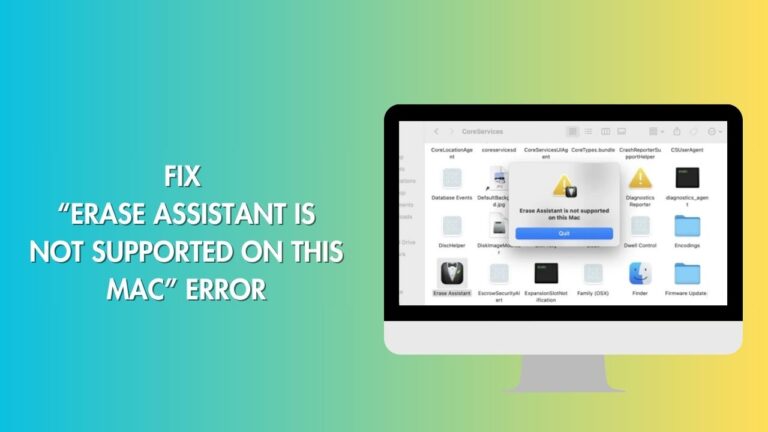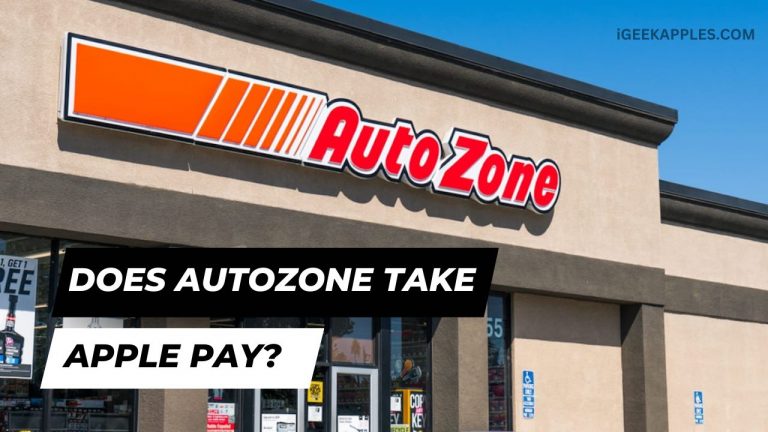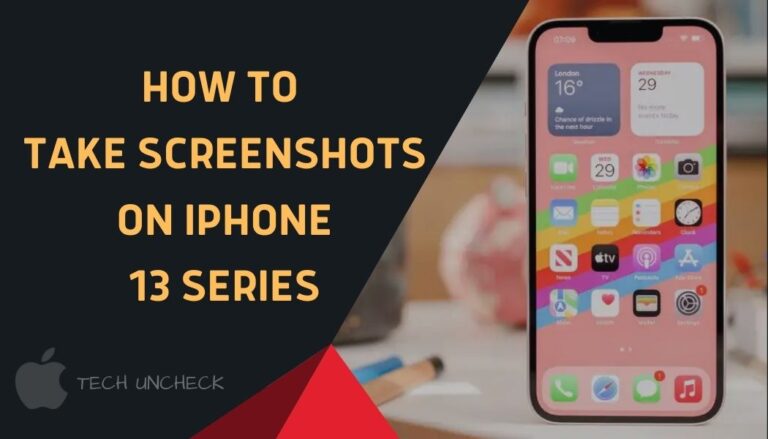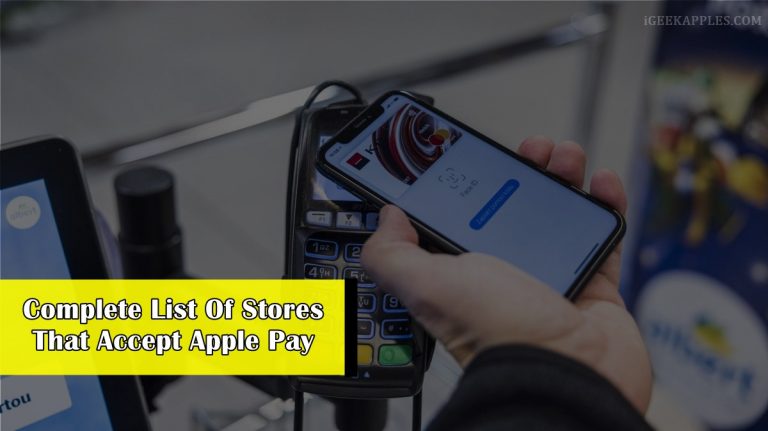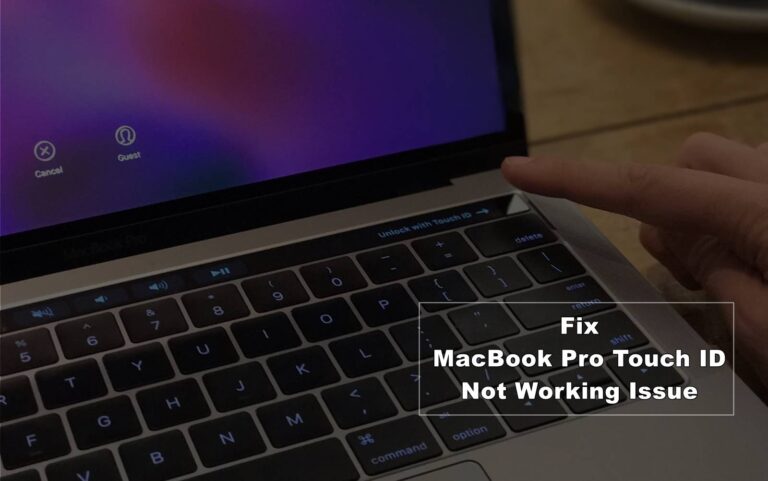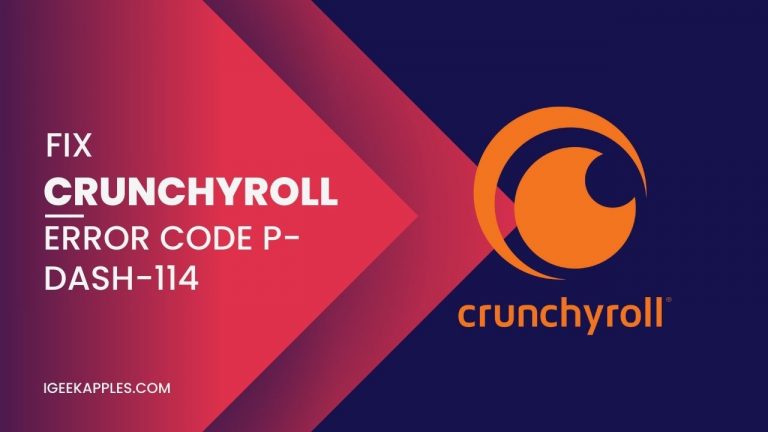9 Ways to Fix ‘Payment Not Completed Apple Pay’ Error
Almost every platform faces technical issues, and Apple Pay is no exception. Apple Pay helps users to transact online or within apps easily. But, sometimes, users face issues of payment failure. In this post, we will know how to fix Payment Not Completed Apple Pay error. So, let’s dive into the topic without wasting much time.
Apple Pay stores your card details securely and uses that while making payments. Apple Pay is one of the best security and faster payment methods available in the market currently. But, if you are facing the “Payment Not Completed” error on Apple Pay, this guide is for you. We will discuss some methods to fix this issue quickly.
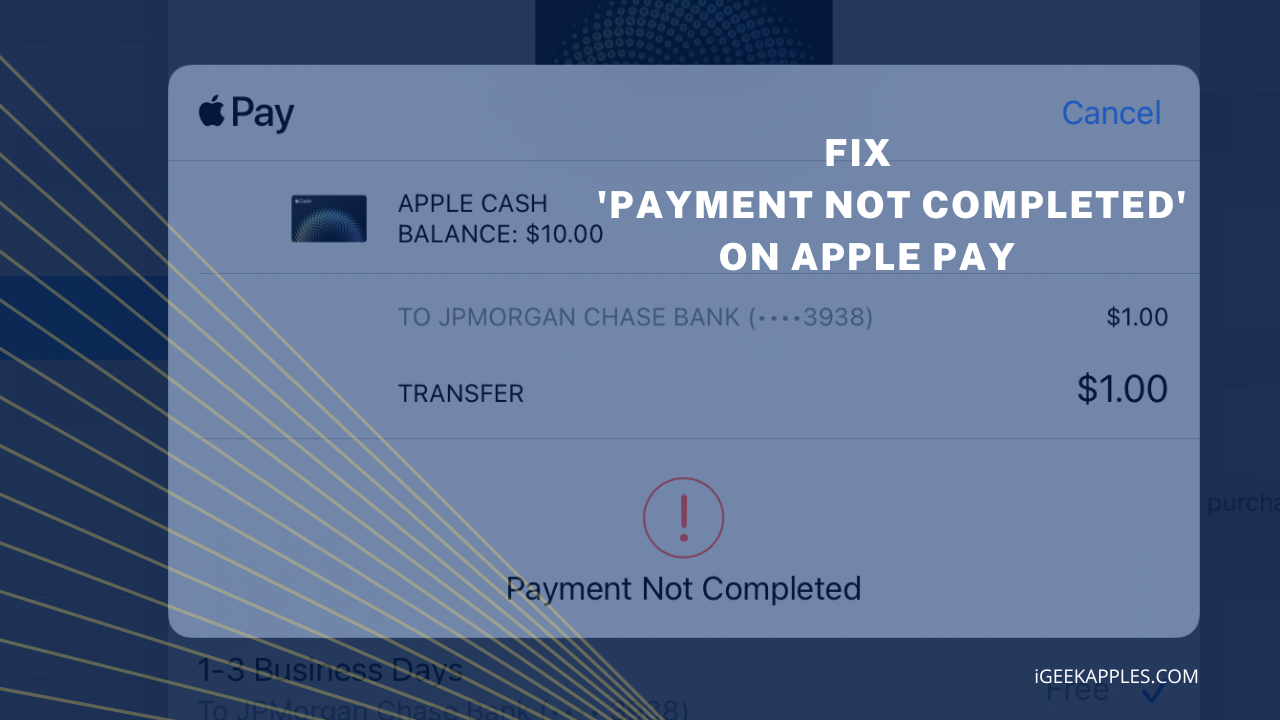
9 Ways to Fix Payment Not Completed Apple Pay Error
There are multiple techniques that you can use to fix this error. I’ll mention some of them. If you are unsure what causes this error, then you can try that one by one.
1. Restart Your Device:
Any small problem in your device could be solved by simply restarting your device. So, you can try restarting your device and check if the issue is fixed or not.
You can face problems restarting your device if you are new to the iOS environment. Below you will find the method of the same.
How to restart your iPhone?
Restart iPhone X,11,12,13:
- Press and hold either of the volume buttons and the side button together until the power-off slider appears.
- Drag the slider from left to right.
- It will take 30 seconds to turn off your device.
- Press the side button until you see the Apple logo to turn your device back on.
Restart iPhone SE, 8,7, or 6:
- Press the slide button for some time until you see the power-off slider.
- Drag the slider and wait for 30 seconds. After this will turn off your iPhone.
- Now again, press the slide button for a moment; when you see the Apple logo, leave it.
2. Verify the Payment information
It might be possible that you entered the wrong card information while setting up your payment method. It’d be better if you cross-check the payment information. You can follow these steps to check the payment methods:
- Open Settings on your device.
- Click on your name.
- Then click on Payment & Shipping.
- Now enter your Apple ID.
- Then click on your card to check the details.
- Update the card details if you find anything wrong.
Also Read: Does Walmart Take Apple Pay?
3. Sign out & in back into App Store
There might be some issues with the App Store. You can try signing out of and signing back into the App Store. This process might fix your problem.
To sign out, you may follow these steps:
- First, open the App Store.
- You’ll find an Accounts icon on the top-right corner; click on that.
- Scroll down a bit, and you will see the option Sign Out, tap that.
- You can now click on the Account Icon to sign in again.
4. Agree To Apple’s Terms & Policies
It can also be possible that Apple has updated its terms & policies. So, to continue paying, you need to accept that. Open Apple Pay; if there is anything new, it will be prompted. Just accept those policies, and you are good to go.
Also Read: Does Burlington Take Apple Pay?
5. Allow in-app purchases
It might also be the reason behind payment failure in your Apple Pay. It’d be better if you checked whether it is allowed or not. To do that, you can follow these steps:
- First, open Settings on your iPhone.
- Then click on Screen Time.
- Tap on Content & Privacy Restrictions.
- Select iTunes & App Store purchases.
- Check if In-App Purchases are set to Don’t Allow or Allow.
- If it’s set to Don’t Allow, click on that and set it to Allow.
6. Delete the Payment Method and Set Up Again
If there is some problem with your Payment method, it will be resolved after deleting it and setting it up again.
These are the steps of deleting the Payment Method:
- Open Settings on your iPhone.
- Tap on your name.
- Click on Payments & Shipping.
- Select your card.
- You will see the option Remove Payment Method at the bottom of your screen. Click on that, and this will delete the Payment Method.
Now, it’s time to add the payment method back. For this, these are the steps:
- Open Settings as before.
- Click on your name.
- Then choose Payments & Shipping.
- Enter your Apple ID’s password to continue.
- Then click on Add Payment Method.
- Enter your card details, which will set up the Payment Method again.
7. Check The Date & Time
It will be a great idea to check if the date & time of your iPhone is accurate or not. Correct the date or time if you find anything wrong. Automatic time zones are always preferable. Also, check out How to Add PayPal to Apple Pay to Make Any Purchase?
8. Problem on Apple’s End
Sometimes Apple faces downtime with its system. You can check the system status, Apple. If any service is unavailable, you may face issues completing your payment. At this time, it’s better to wait for the service to be available.
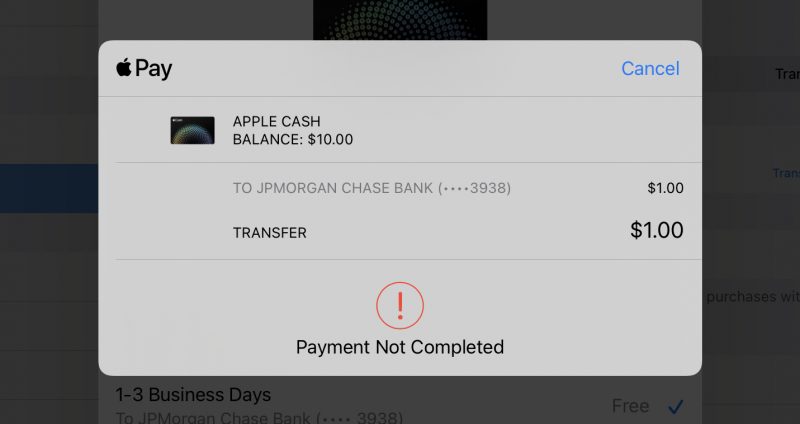
9. Contact Apple Support
You are facing a bigger problem if the issue is still not resolved. The last option left for you is to contact Apple Support. You can connect with them through mail or phone. Online forums can also help you out. Visiting the offline Apple Store is always an option.
Conclusion
So, those were the fixes of Payment Not Completed Apple Pay. I guess your problem is now resolved. Please let me know in the comments if you still have anything to know. You can also share this on your social media to help others. Thank you, I hope your day is great!