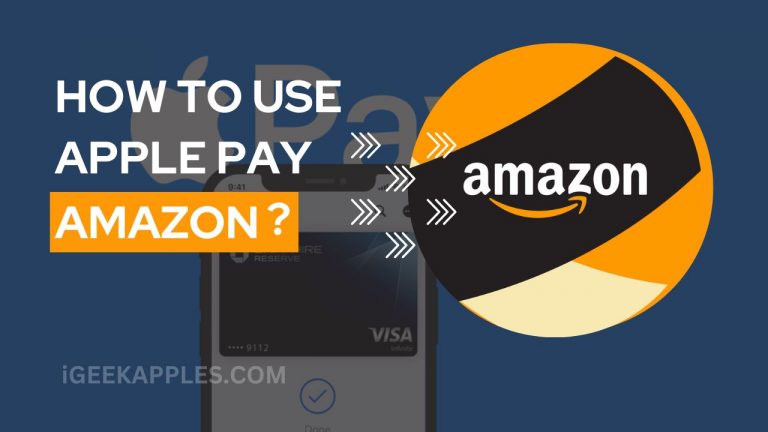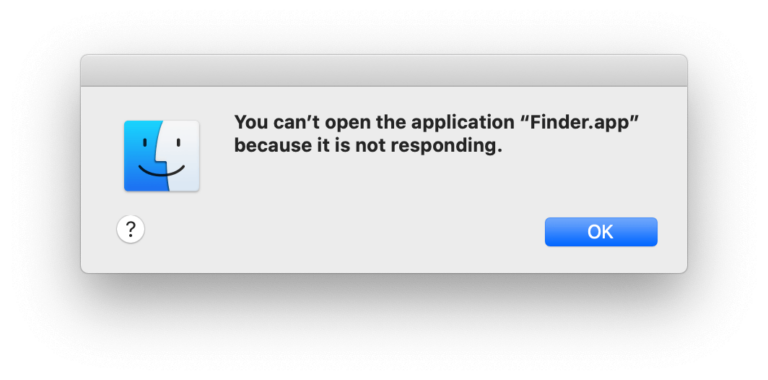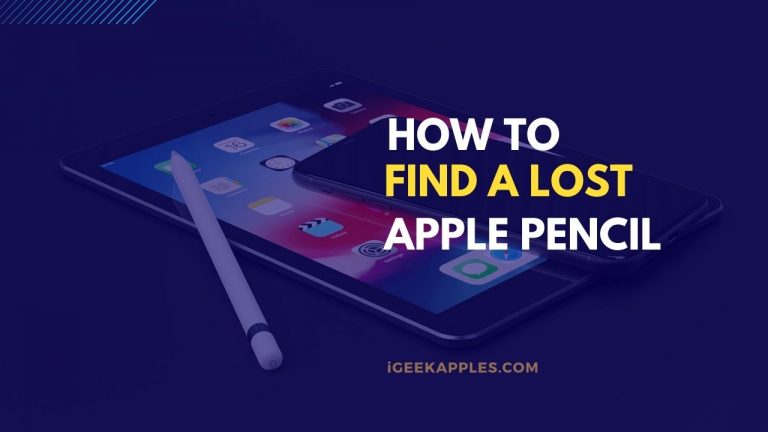How to Turn Off Safari Private Browsing on Mac?
If you’re using private browsing on your Mac, your activity history will not be recorded. Especially if you are not the only user of the Mac, this will help in keeping your privacy which indeed is a good part. However, if you are giving your laptop to someone else let’s say to your kid or someone who could misuse the technology, how will you ever be able to know?
To help you with that, we have come up with this article on how to turn off safari private browsing on Mac where you will be able to disable the private browsing so that you can track the activities performed in your absence as well.

How to Turn Off Safari Private Browsing on Mac?
Use the screen time and turn off Safari Private Browsing
You can use the famous option Screen time to disable private browsing. This option puts a bunch of restrictions and blocks NSFW content and also deactivates it from the Safari browsing tabs. By using the screen time option, you will be able to disable the private browsing on Safari and enable the adult-content restrictions. Follow the given steps-
- First, you have to open the Apple menu and then tap on system preferences.

- Now tap on the option labelled screen time.

- Now on the lower-left corner of the screen time panel, you can see options. Tap there.

- Now turn on the options and activate the screen time for your Mac.
- You can see an option of labelled content and privacy. On the upper right corner of the screen time panel, the option is given, tap on turn it on.

- Now tap on the radio button located next to the limited adult websites. This will block adult-related content websites. But you can also use the customize button in the web content section to whitelist specific sites.
And it is done. You can see that the private browsing in Safari is disabled now. You can not open any private session using the Safari browser. The shortcut options such as shift+Cmd+N will also not going to work.
Now just in case you wish to turn the private browsing on, you need to follow the given steps-
- Tap on the apple logo on the upper menu.
- Go to system preferences.
- Now go to System preferences>Screen time>Options
- Tap on the turn-off option for screen time for this mac.
- Now in the left sidebar, go to the content and privacy section and turn it on.
Also Read: MacBook Pro Slow? Here Are The Reasons And Ways to Fix
Disable Safari Private browsing using the Guest user
If you are setting up the user account, you will be able to control the actions that the specific user can make on your Mac. It also helps in enabling browsing restrictions. For setting up the guest user with disabling private browsing, follow the given steps-
- Tap on the Apple logo from the upper menu.
- Now go to System preferences.

- Locate and click on Users and groups.
- In this window, the option lock is given at the bottom left corner.
- Now to unlock it, use your password and enter.
- Now tap on the guest user option.
- Check the box next to allow guests to log in to this computer and enable it.
- Now tap and check the Limit adult websites option.

- It is now done.
You have now created a guest user profile and disabled the private browsing. In case you want to enable it, you can go back and uncheck the box next to limit adult websites and it will be back to normal.
Stop sharing private browsing restrictions with other devices
If you are using an Apple ID with more than one device, then the restriction you enable on one PC will get synced with others too.
To disable the restrictions with other devices, follow the given steps-
- Click on the Apple logo.
- Go to system preferences.
- Now in the system preferences, tap on Screen time.
- The Screen Time window will pop up. At the bottom left corner, options are located. Tap there.
- Now uncheck the box next to share across devices.

And you’re done. The private browsing restrictions are now enabled only on your Mac.
Also Read: Wi-Fi Not Working On Mac? Here is How To Fix This Issue
Create a Screen Time Passcode
Did you give a thought about what if other users change the browser settings in Screen time? Well, in such a case, you need to make a passcode so that only you can enter into the configurations.
Now follow the given steps and complete the process-
- First, tap on the Apple logo visible in the upper menu of your device screen.
- Now click on System preferences.
- In the option system preferences, go to screen time.
- In the bottom left corner, tap on options.
- Now tap to check the box next to use the screen time passcode.
- You are needed to create a 4 digit passcode and use your Apple ID credentials.
- Tap on apply.
Now nobody will be able to change the screen time settings except for the ones who know the passcode. If you use the family sharing option, you can also set up the passcodes for every family member.
Wrapping up:
This is how you can turn off Safari private browsing on Mac device without any issues. We have shared various methods for your multiple issues and some extra safety, we have also included a guide on how to use a passcode and turn off the sync. If you have any queries or questions regarding the same, please comment below and let us know.