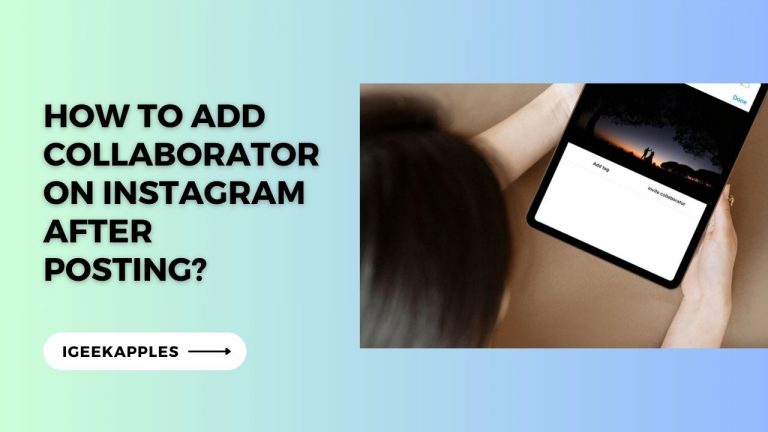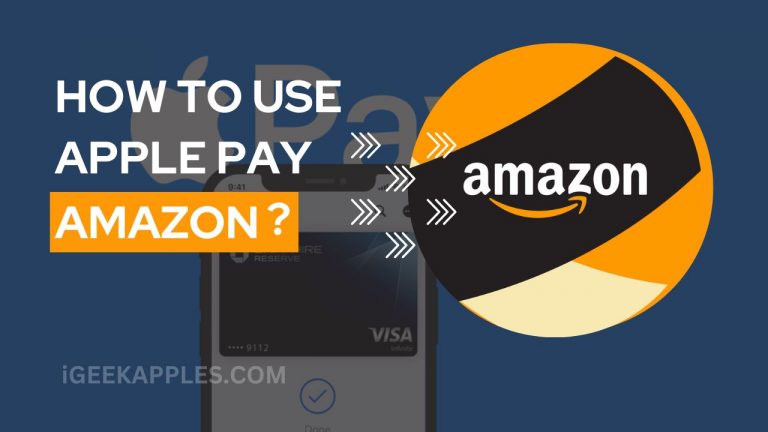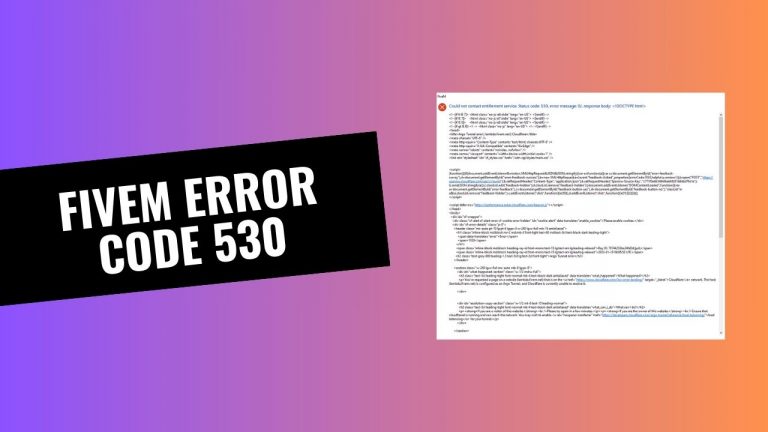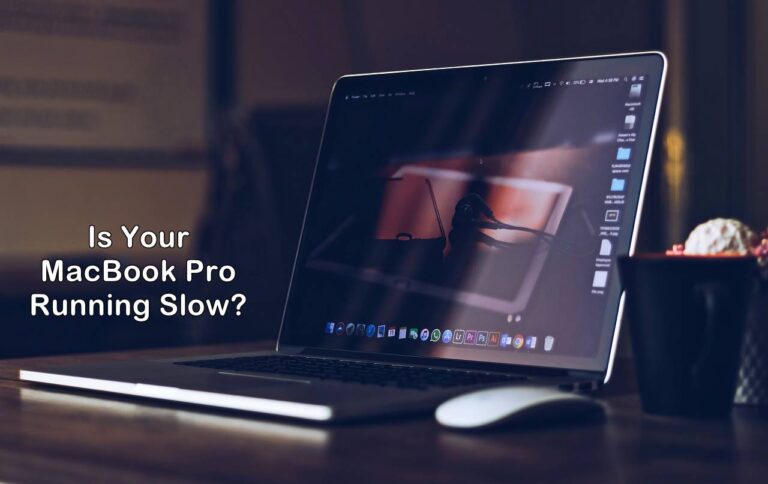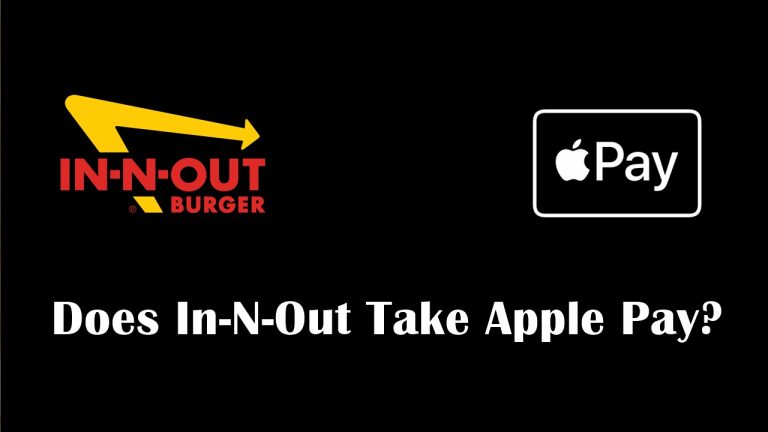How to Fix ‘Apple Pay services are currently unavailable’?
Apple Pay has become one of the most convenient payment options over the years, making contactless payments easier. Users are starting to use Apple Pay for daily transactions because it is faster and more secure than any other payment method.
Although Apple Pay has some great features, users sometimes face issues while paying from it. One of the most common problems many Apple Pay users face is that “Apple Pay services are currently unavailable.” So, why does this message appear, and how to fix it? Let’s find out.
What does the “Apple Pay services are currently unavailable” message mean?
It’ll be a great idea if we try to get a brief idea of this message before moving to know the fixes.
This message appears on your screen when you try to send payments using your Apple Pay. That means Apple Pay services are down due to some reasons from your end, and that can be anything.
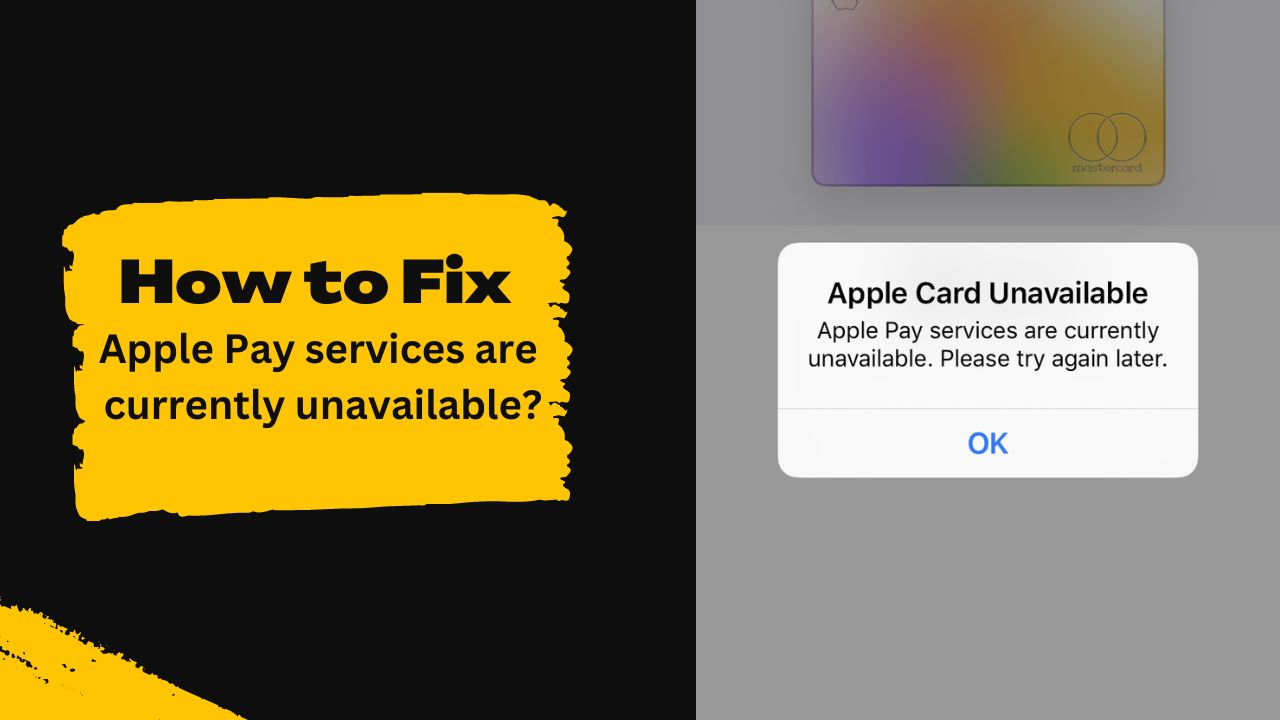
You should know that Apple Pay services generally become unavailable while launching your Apple ID and seeking the Apple Card.
How to Fix ‘Apple Pay services are currently unavailable?
No one can say the exact solution to this problem, but we can try doing different stuff. I have shared some fixes below; you can try each and check which fix works for you.
1. Sign Out and Back In of your Apple ID
There can be a slight problem with your Apple ID, so signing out of it and back in might fix the issue. We can’t explain why but if you are being prompted the message by Apple, you can try doing this.
To sign out of your Apple ID, go to Settings>Your Name>Scroll down>Sign Out>Enter Password>Tap Off>Sign Out.
To sign back into your Apple ID, go to Settings>Sign in to your iPhone>Enter Apple ID and Password.
2. Restart Your Device
A simple restart can solve small issues in your device, which may also solve this error. To restart your device, press and hold the power button for a while and then a slider will appear on your screen, slide that from left to right to turn it off. Again, hold the power button until the Apple Logo appears on your screen to turn it on again.
3. Disable VPN
If you are using a VPN while using Apple Pay, that might cause the problem. You should turn the VPN off and try if you can send payment or not. If you successfully send payments, VPN is the main culprit; if not, follow other methods.
To turn the VPN off, go to Settings>General>VPN>Toggle off. Also, check out How to View / Find Apple Pay Card Number?
4. Remove & Re-add Your Card
If your Apple Pay is having a problem while sending payment, you can remove your card and re-add it. We can’t exactly say that this method will solve your problem, but if there’s any synchronization error with your Apple Pay and card, it will solve that.
To remove a card from your Apple Pay, open the Wallet App>Select Card>Tap Three Dots on the top right>Scroll down>Remove This Card.
To add a card again, open Wallet App>Add>Debit/Credit Card>Enter Card Details>Follow on-screen instructions.
5. Reset Your Settings
If you have mistakenly made some changes in your device, causing the issue, then you should try resetting your device’s settings to default. To do that, open Settings on your device>Transfer or Reset iPhone>Reset>Reset All Settings. Just to let you know, this setting won’t erase your data.
6. Update your device
There’s another probable reason behind the error can be an outdated OS. You should update your device to the latest version if there’s any new update available. To check for updates on your iPhone, go to Settings>General>Tap Software Update. If there’s anything new, download and install it on your device. Also, check out 9 Ways to Fix ‘Payment Not Completed Apple Pay’ Error
7. Check Apple ID Region
If you have set the region of your device incorrectly, then that can make you suffer from the problem. It’ll be better to check the region by going to Settings>general>language & region. If you see you see the region wrong, then make it correct.
8. Change Network
If you are in an area of a poor network, you might face this problem, so move to a place where you find a good network, or you can use other networks to check if the issue is still available or not.
9. Remove Adblocker
There’s a possibility that the adblocker is causing the problem by interfering with client-server communication. So, you may try disabling the adblocker of your iPhone, and to do that, go to Settings>Safari>Content Blockers>Toggle all off. Now go back to Apple Pay and check if you are still facing the same issue or not.
Conclusion:
I hope you have successfully fixed the “Apple Pay services are currently unavailable” problem while sending payments from Apple Pay. If you still face the same issue, it’ll be better to contact Apple Support. If the issue is not there, don’t forget to let me know which fix worked for you in the comments.