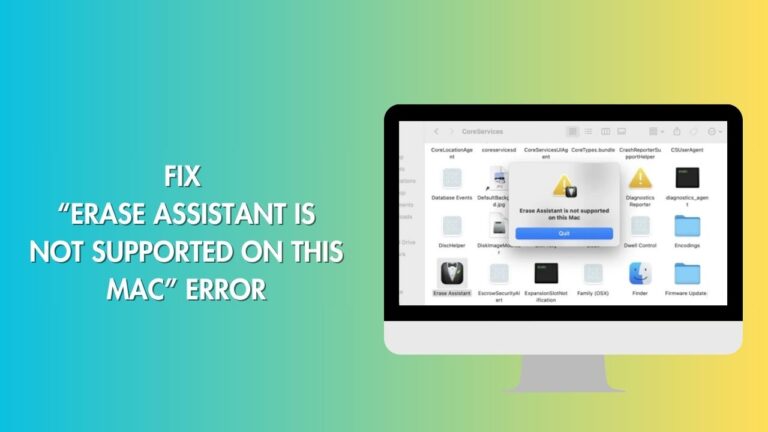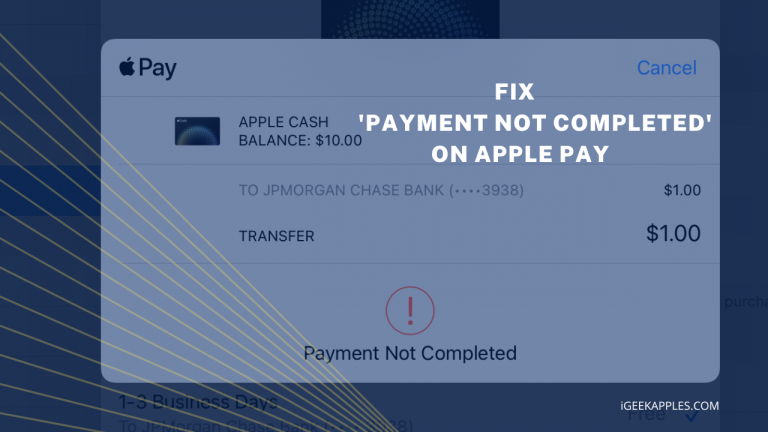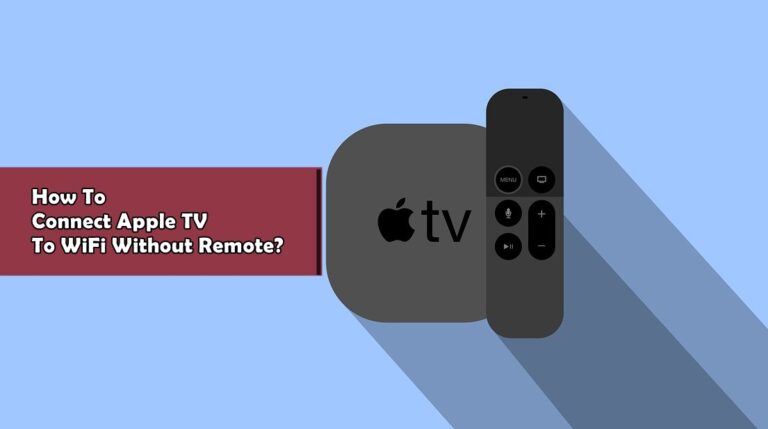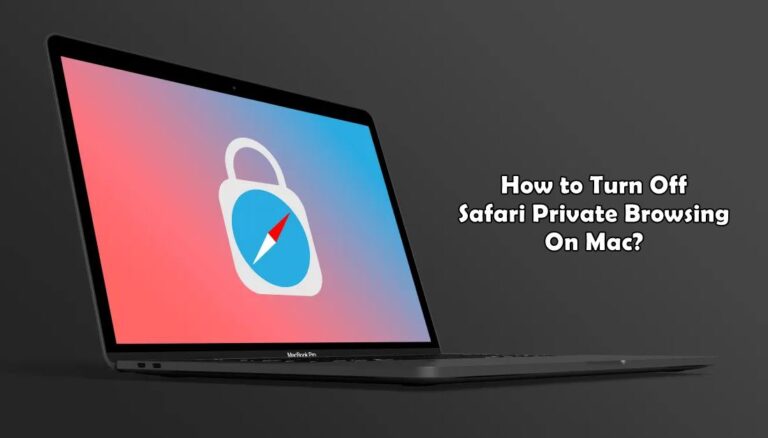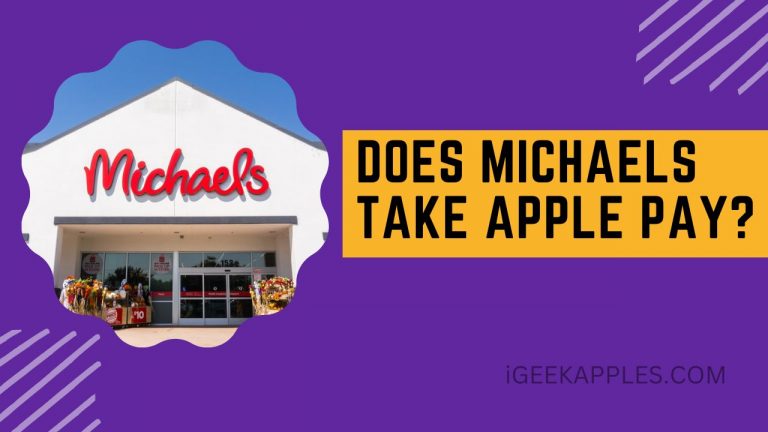How to View / Find Apple Pay Card Number?
Apple Pay is one of the most convenient payment options in the U.S., making payments faster and hassle-free. Another main reason behind the rapid growth can be the security as it encrypts your card details and safely stores them on its server.
Apple provides two cards – one is virtual, and another is physical. You can find the virtual card details easily. But, for security reasons, the card number is not printed on the physical card, and you can only find the last four digits of the card.
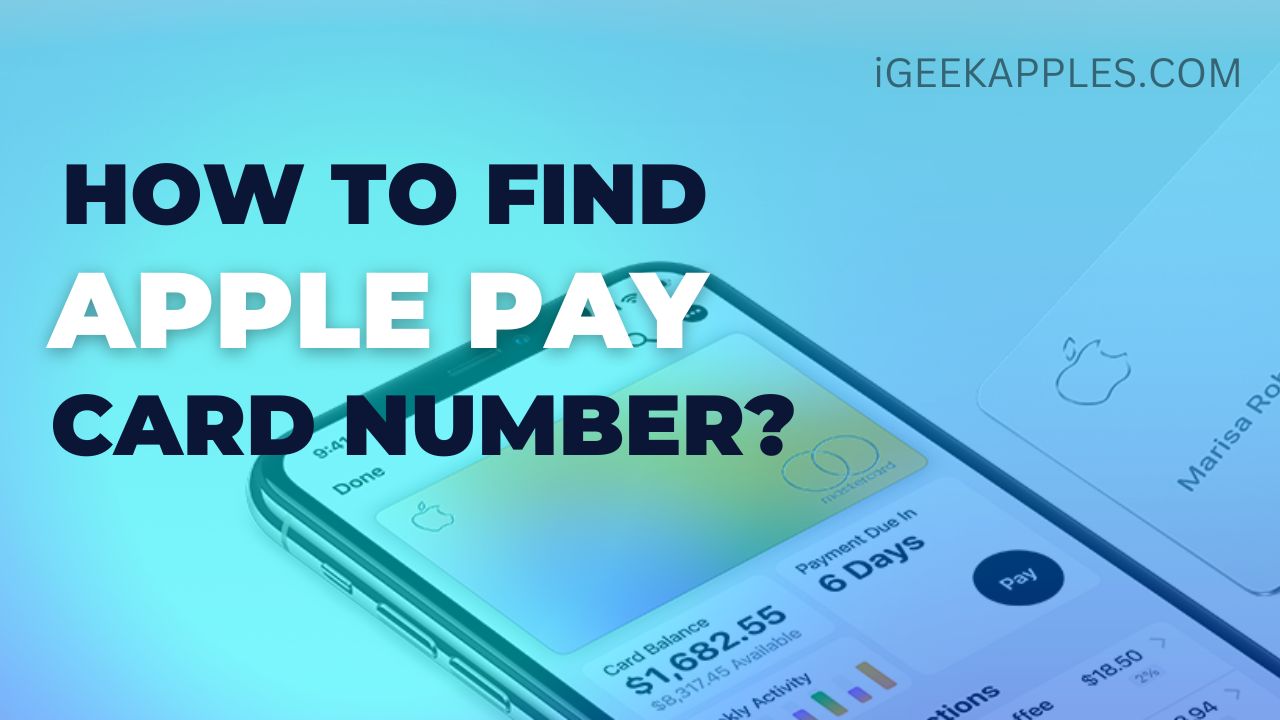
If any store doesn’t accept Apple Pay, you can use the card number manually. For this, you need to have the card details first. Do you know How to find Apple Pay Card Number? If not, keep reading the post; I’ll guide you through the complete process of finding your Apple Pay Card number.
How to Find Apple Pay Card Number?
You can find your virtual card number easily, but the process of doing that is slightly different depending on your devices – iPhone/iPad/Apple Watch.
I’ll share a step-by-step guide to finding the Apple Pay Card Number on every device; check the part you need.
View Apple Pay Card Number On iPhone:
To find or view your Apple Pay Card Number, you can follow the steps below:
- Open the wallet app on your device.
- Then tap the card number icon (123) on the top right side between the search button and three dots.
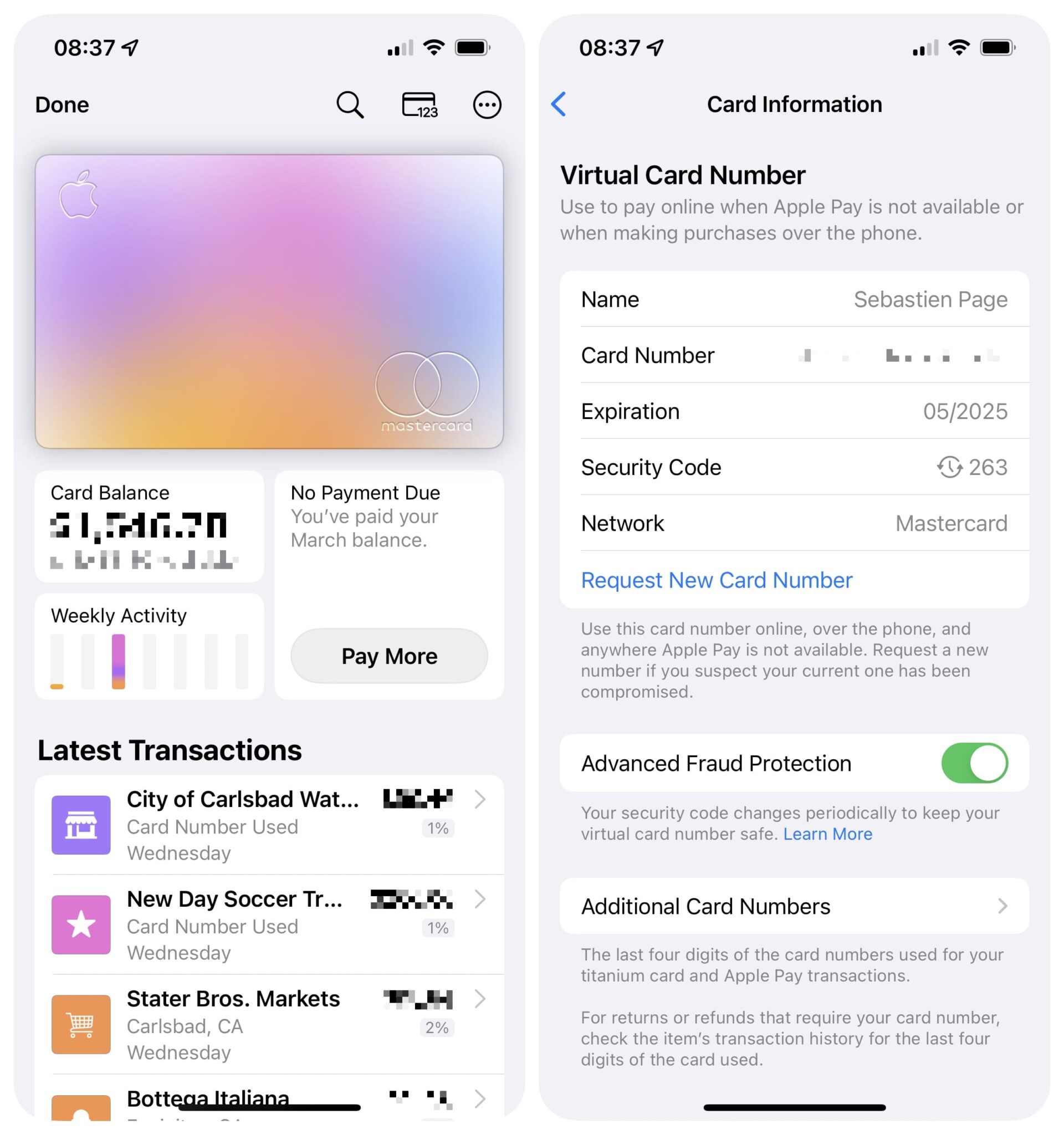
- Tap on Card Information.
- You now need to authenticate to view card details. You can use Face ID/ Touch ID / Passcode to complete the authentication process.
- You’ll now see every detail related to your cards, like your Name, Card Number, Expiration, Security Code, and Network.
- Tap on the card number to copy it; you can paste it anywhere you want to make payments.
Find Apple Pay Card Number On iPad:
If you use Apple Pay on your iPad and want to view the card number on that, then you can do that by following the below steps:
- First, open Settings on your iPad.
- Tap Wallet & Apple Pay.
- Tap Apple Card.
- Then click the Info tab.
- Click Card Information.
- Finally, authenticate using Face ID/ Touch ID /Passcode, whatever you use, and you’ll get to see the card number.
See Apple Pay Card Details On Apple Watch:
You can also view the Apple Pay Card Number using your Apple Watch. If you haven’t done that before, check the below steps for reference.
- First, open the Wallet App.
- Then tap Apple Card.
- Scroll down till you find Card Information; click on that.
- It’ll ask you to enter the passcode to complete authentication.
- Now, you can see your virtual card number.
How to Find Apple Pay Titanium Card Number?
As mentioned earlier, you are not allowed to view the complete card number and can only see the last four digits. Also, check out 9 Ways to Fix ‘Payment Not Completed Apple Pay’ Error
The last four digits will be helpful for you when you have to return something. The seller can check the order details using the last four digits.

You can check the last four digits of the titanium card using any device you use. I have mentioned the steps to find that on all.
On iPhone:
To view the last four digits of the titanium card, follow these steps:
- Open the Wallet app.
- Tap Apple Card.
- Click any transaction under the Latest Transactions menu.
- Click the transaction again.
- You’ll be able to see the last four digits of your titanium card under Status.
On iPad:
You can also view your iPad’s last four digits of the titanium card. For that, follow the steps mentioned below.
- Open Settings.
- Tap Wallet & Apple Pay.
- Click on Apple Card.
- Then click the Transactions tab.
- Click any transaction.
- You’ll see the last four digits of that card used for the transaction.
On Apple Watch:
If you want to view your titanium card’s last four-digit number, then the below steps will help you.
- Open the Wallet App.
- Tap on your Apple Card.
- You’ll see some transactions under Latest Transactions; click any.
- Under the Status section, you’ll see the titanium card’s last four digits.
Also Read: How to Add PayPal to Apple Pay to Make Any Purchase?
How to get a new virtual card number on Apple Pay?
If you want a new virtual number, then you can do that by following the steps below:
- First, open the Wallet app on your iPhone.
- Then tap on your Apple Card.
- Click the card number icon (123) on the top right between the search button and three dots.
- Now, it’ll ask for authentication.
- You can use Face ID/Touch ID/Passcode to complete the authentication process.
- Finally, click on Request New Card Number.
Conclusion:
So this was the complete guide on How to find Apple Pay Card Number. Hopefully, this article was helpful to you. Still, if you have anything to ask, you can drop your questions in the comments below.