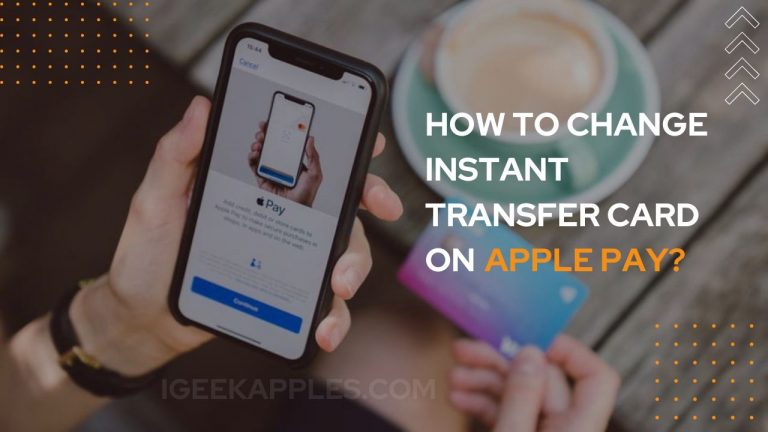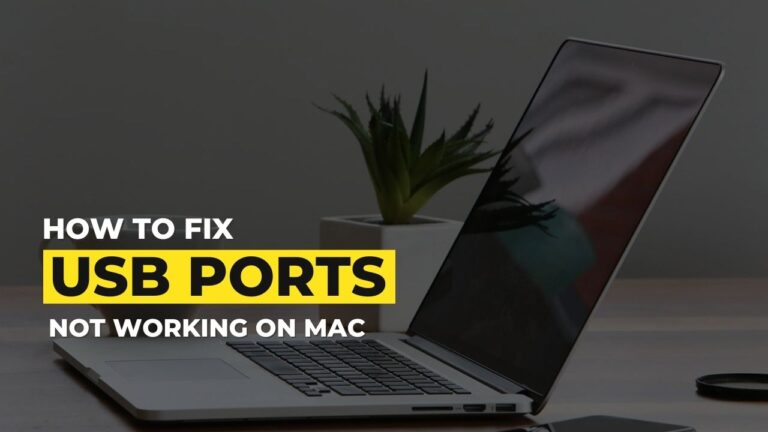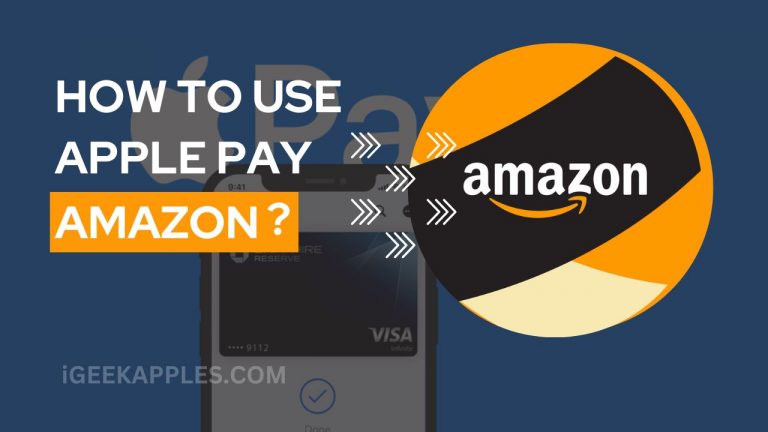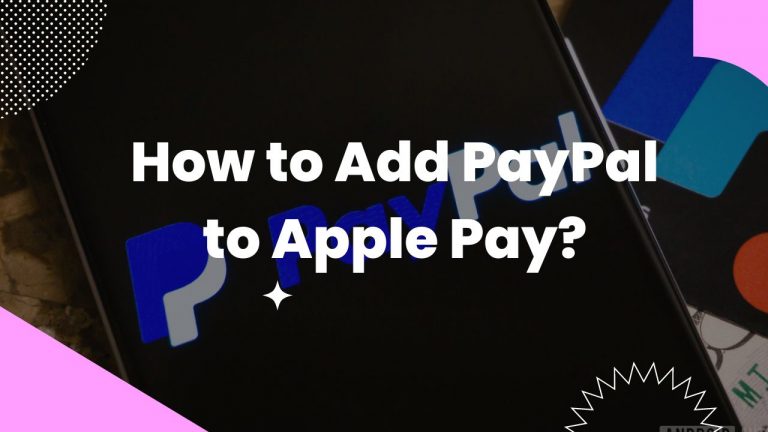iPhone Storage Won’t Load? Here’s How to Fix!
iPhone Storage Won’t Load is one of the common errors faced by iPhone users. This error may occur due to a lot of reasons. Such as, there might be a bug or the storage capacity is running out of space. If you are also trying to check your available space and iPhone Storage is not loading, there is nothing to worry about. In this article, we will examine several fixes to get rid of the iPhone Storage Won’t Load issue.
This bug is mainly found after the iOS 15 update. So, without wasting much time, follow these ways to fix iPhone Storage Not loading problem.

How to Fix iPhone Storage Won’t Load Error?
1. Wait for a while to load the iPhone Storage
You should be patient and wait before moving with the fixes to solve the issue. The iPhone storage always loading may be due to a large number of files or may be due to plenty of data or processing error.
Sometimes, it may take 1-2 minutes to finish the iPhone storage loading process till shows you the results. However, if it takes longer than that, you may proceed with the next option.
2. Reboot your iPhone
Most of the time rebooting your device fixes several kinds of bugs and ‘iPhone Storage won’t load’ is not an exception. For rebooting your iPhone, follow the basic steps given:
- Press and release Volume up followed by the Volume down button.
- Next, quickly press and hold the side button.
- A slider will appear and move the slider from left to right to shut down the iPhone.
- Wait for 15-20 and press and hold the side button until the Apple logo appears.

That’s it. Now enter your passcode and check if iPhone Storage not loading error solved or not. Also, check out iPhone 14 Series (2022): Specifications, Design & Price
3. Force Quit Settings
- Open the App Switcher by swiping up from the bottom of your screen. (if you have an older model of iPhone, double click the Home button)
- Swipe up the Settings card.
- Go back to the home screen and relaunch the Settings.
- Now, go to the General >> iPhone Storage and check if it is still not loading.
4. Connect iPhone to Computer
You may try connecting your iPhone to a Computer to check the available storage. Also, syncing your device to Windows or macOS may also resolve the iPhone storage not loading problem too.
Also Read: How to change Apple ID on iPhone, iPad, Mac, or Windows?
5. Update the iOS version
This error may persist if you are using an outdated iOS version on your iPhone. To update the iOS version, simply follow these steps:
- Open the Settings.
- Scroll down and click on General.
- Navigate to the Software Update option.
- Tap on Download and Install.

Now, wait until it finishes downloading and installing the update. However, make sure that you have a working internet connection and more than 50% battery on your iPhone.
Final Words:
So, this was the guide to fix the iPhone storage won’t load issue. Go ahead and try the above-given methods to get rid of iPhone Storage not loading issue. In case you have any queries, feel free to ask us in the comments section.