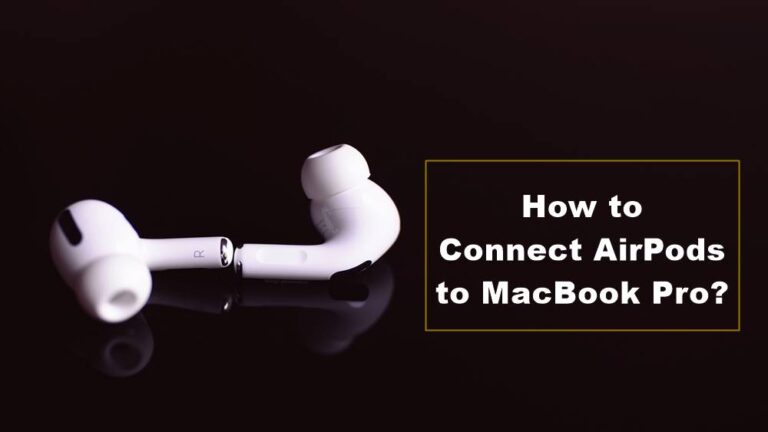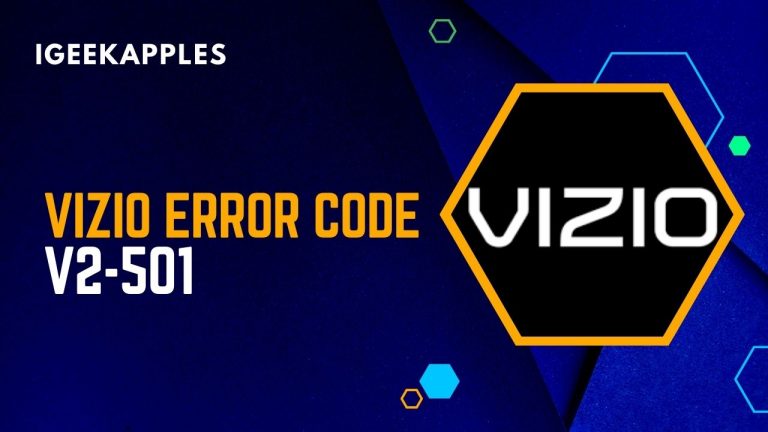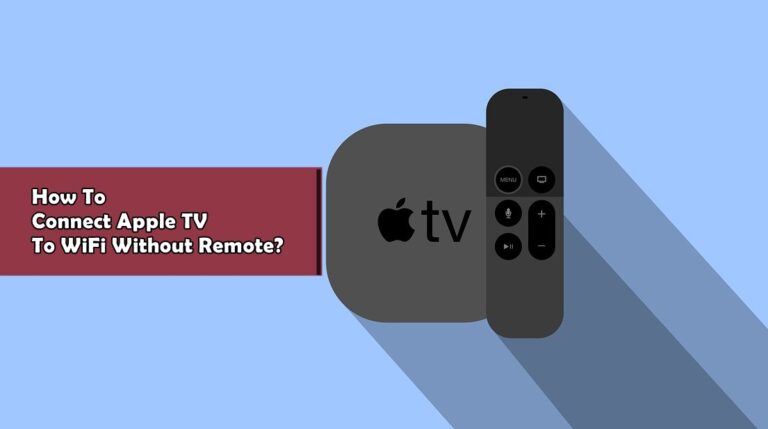Google One VPN Disconnected On Mac: Here is How to Fix?
Using a Virtual Private Network (VPN) has become essential in today’s digital age to secure our online activities and protect our data from prying eyes. Google One VPN is a popular choice for Mac users, providing a reliable and secure browsing experience. However, like any technology, you may encounter occasional issues, such as the Google One VPN getting disconnected on your Mac. Fret not! In this step-by-step guide, we will walk you through the troubleshooting process to fix this problem and ensure uninterrupted VPN connectivity.
In an era where cyber threats and data breaches are becoming increasingly common, safeguarding our online presence has become paramount. Google One VPN stands as a shield, empowering users with a secure and private online experience. As the popularity of VPN services soars, Google One VPN has garnered attention for its seamless integration within the Google ecosystem.
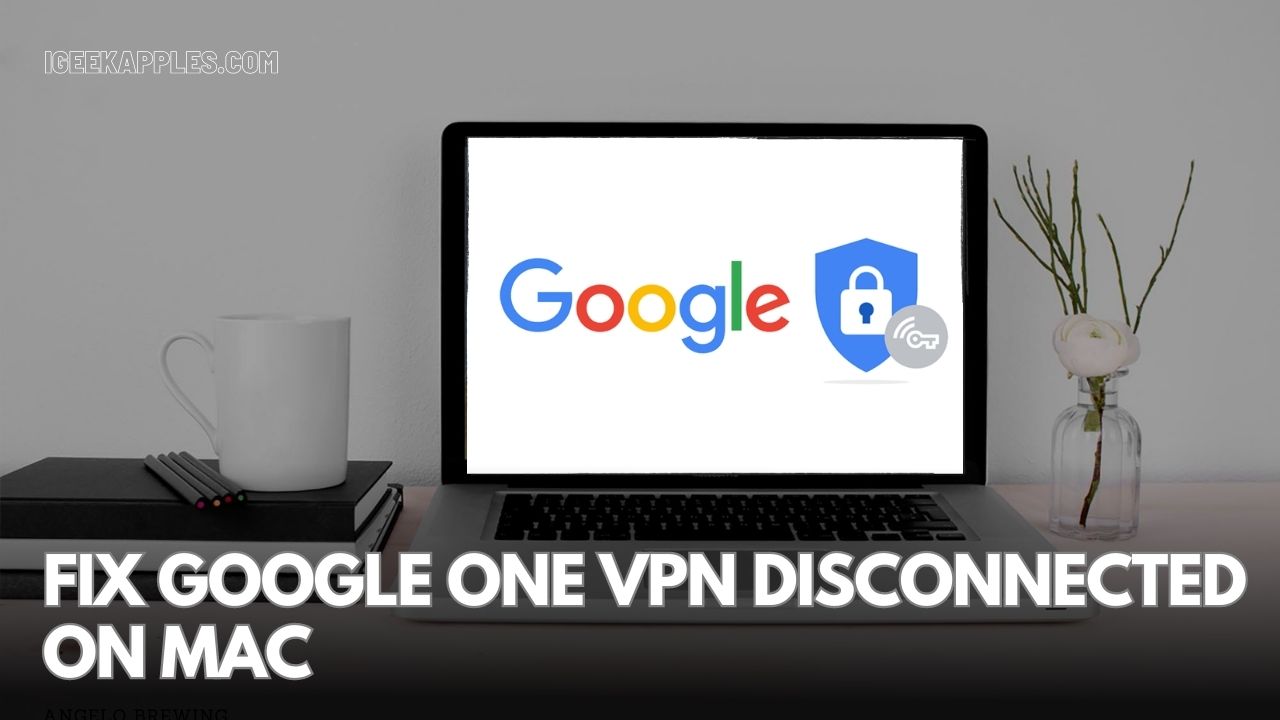
By harnessing the power of encryption and routing internet traffic through its servers, Google One VPN ensures that your digital footprints remain confidential and inaccessible to unauthorized entities. Throughout this article, we will delve into the troubleshooting steps to resolve Google One VPN disconnection issues on Mac, allowing you to stay connected and protected while exploring the vast virtual landscape. Let’s embark on this journey to unlock a seamless VPN experience tailored to meet your security needs on your beloved Mac device.
What is Google One VPN?
Google One VPN is a virtual private network service offered by Google as part of its Google One subscription plan. It is designed to enhance online privacy, security, and anonymity for users while they browse the internet. Google One VPN creates a secure and encrypted tunnel between the user’s device (in this case, Mac) and the internet, allowing data to pass through this tunnel securely.
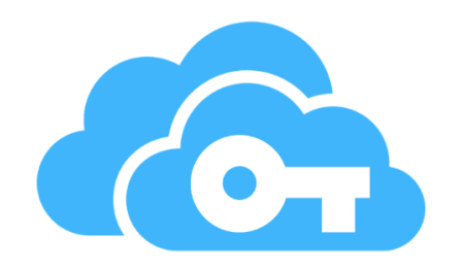
With the increasing need for online security and privacy, VPNs have gained immense popularity among users worldwide. Google One VPN caters to this demand by providing a simple and user-friendly solution that integrates seamlessly with Google’s suite of services.
Key Features of Google One VPN:
- Secure Browsing: Google One VPN ensures that your internet traffic is encrypted, making it difficult for hackers, ISPs (Internet Service Providers), or other malicious entities to intercept or monitor your online activities.
- Anonymity: When you connect to Google One VPN, your IP address is masked, and your internet activity appears to originate from the VPN server’s location. This helps protect your real identity and adds an extra layer of anonymity.
- Public Wi-Fi Protection: When using public Wi-Fi networks, your data can be vulnerable to potential cyber threats. Google One VPN secures your connection, safeguarding your sensitive information from potential attacks on unsecured networks.
- Access to Geo-Restricted Content: With Google One VPN, you can bypass geo-restrictions and access content that might be blocked or limited in your current location. This is particularly useful when traveling or accessing region-specific websites and services.
- Integration with Google One: As part of the Google One subscription, users can conveniently manage their VPN settings through the Google One app. This integration streamlines the user experience and makes it easier to access all the benefits of Google One in one place.
Google One VPN is available for Google One subscribers on various platforms, including Mac, Android, and iOS devices. It is a valuable addition to the Google One package, offering users an extra layer of security and peace of mind while navigating the vast online world.
How to Fix Google One VPN Disconnected On Mac?
1. Check Network Connectivity
When facing VPN disconnection issues, the first step is to verify your network connectivity. Ensure that your Mac is connected to the internet and that other websites or applications are accessible without any problems. If your internet connection is unstable, it might cause frequent VPN disconnections.
2. Update Google One VPN and macOS
Outdated software can lead to compatibility issues, resulting in VPN disconnections. To avoid this, regularly check for updates for both Google One VPN and your macOS. Go to the App Store to see if any updates are available for Google One VPN, and then check for system updates in the “System Preferences” > “Software Update” section.
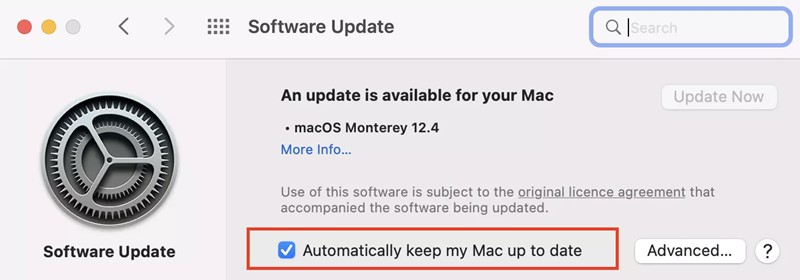
3. Adjust VPN Protocol Settings
Google One VPN offers different VPN protocols like UDP and TCP. Changing the protocol settings might help resolve disconnection problems. Try switching between protocols to see if it makes any difference. To do this, open Google One VPN settings and explore the protocol options available. Also, check out How To Change Instant Transfer Card on Apple Pay?
Frequently Asked Questions:
Q1: Why does my Google One VPN keep disconnecting on Mac?
A: There can be various reasons for the disconnection, such as unstable internet connectivity, outdated software, or incompatible VPN settings.
Q2: Can I reinstall Google One VPN to fix the issue?
A: Yes, reinstalling the VPN can help resolve software-related problems. Uninstall the current VPN application, restart your Mac, and then download and install the latest version of Google One VPN.
Q3: How can I check if Google One VPN is up-to-date?
A: Launch the App Store, search for “Google One VPN,” and if an update is available, click on the “Update” button next to the app.
Conclusion:
Experiencing Google One VPN disconnected on your Mac can be frustrating, but with the right troubleshooting steps, you can resolve the issue and enjoy uninterrupted secure browsing. Remember to check your network connectivity, update the VPN and macOS, and experiment with different protocol settings. By following these steps, you can efficiently fix the Google One VPN disconnection problem on your Mac and continue browsing the web with enhanced security and privacy. Happy browsing!