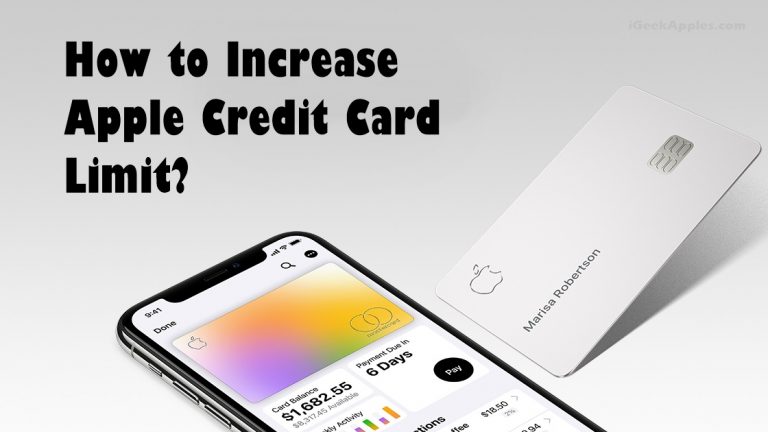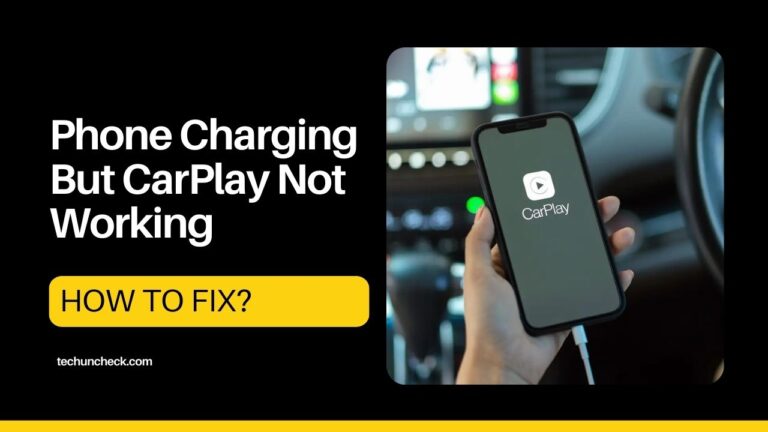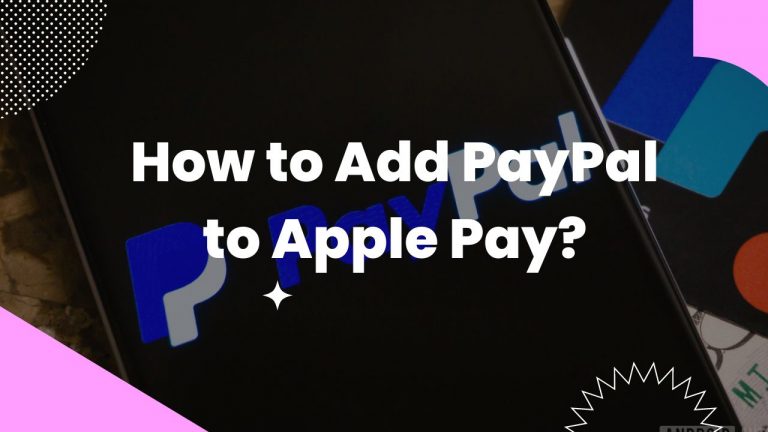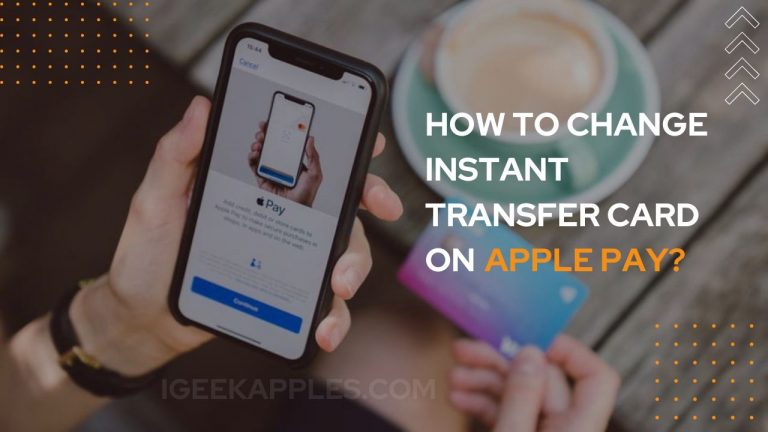How to Connect AirPods to MacBook Pro?
Using AirPods makes your work a lot easier. But some people don’t know how to use or connect AirPods to MacBook Pro. If you are one of them, then continue reading.
In this article, I will list all the steps that will help you connect your AirPods to MacBook Pro. It is a straightforward procedure, and it is the same for all types of Airpods. It doesn’t matter if your AirPod is a first-generation or second-generation or AirPod Pro. The process to connect the AirPods to MacBook Pro will remain the same.

If you are using AirPod Pro, make sure that you have updated to the latest macOS version because it requires macOS Catalina. AirPods Pro will not work if you have not updated to MacOs Catalina. Also, check out How to Fix MacBook Pro Trackpad Not Working?
How to Connect AirPods to MacBook Pro?
First, you can directly try to connect your AirPod to MacBook Pro. Please take out the AirPods from the case and wear them. Then turn on the Bluetooth of both the devices and try to connect the AirPods with your Mac. If this doesn’t work, then try connecting your AirPods to MacBook Pro manually. Follow the steps below to connect your Airpods to MacBook Pro manually-
Step 1: First, you need to open the box’s lid in which Airpods are kept. Now keep it near your MacBook Pro but don’t take them out of the box.
Step 2: Now click on the Apple logo and go to System Preferences.
Step 3: Next, click on Bluetooth and turn on your Bluetooth.
Step 4: Now, pick up your AirPods. Press the button down given on the backside of the AirPods case. The AirPods will start to blink, which means they are in pairing mode.
Step 5: Your AirPods name will be shown on the screen of your MacBook, so click on that. Your AirPods will get connected to your MacBook Pro.
Also Read: Best Laptop Locks for MacBook Pro
Conclusion
I hope this article was helpful to you, and now you know how to connect the Airpods to MacBook Pro. Go ahead and try to connect your AirPods to MacBook Pro. In case if you face any Bluetooth connectivity issue, then you can use an app called ToothFairy. This app will help in resolving the issue. If you have any queries, then tell us in the comment section below.