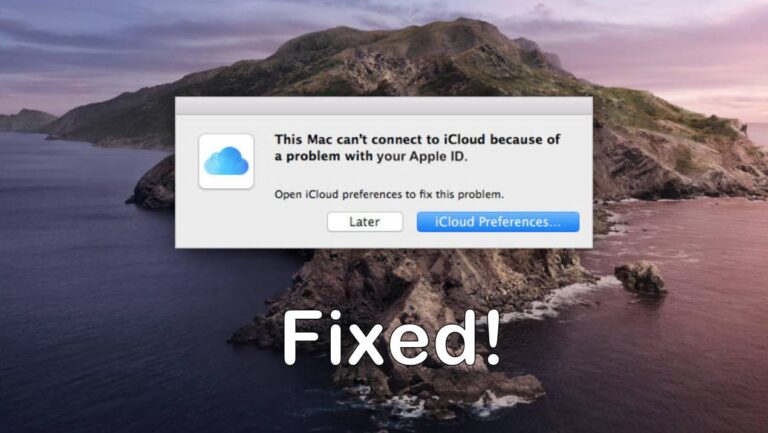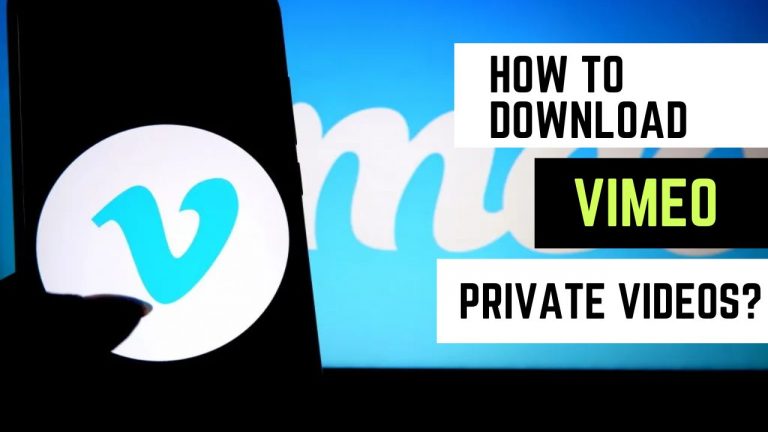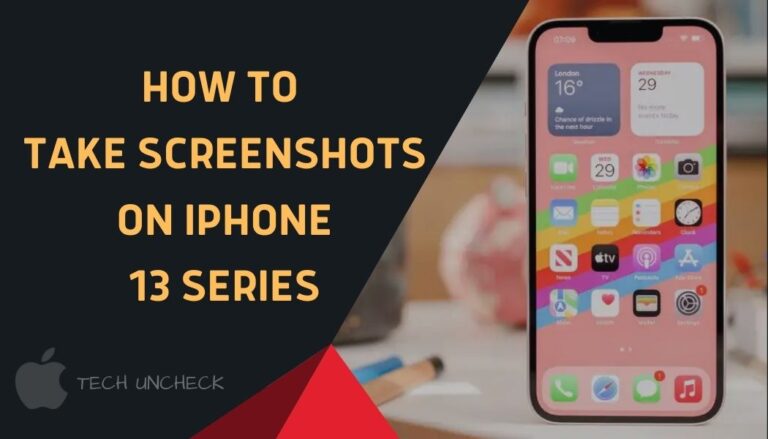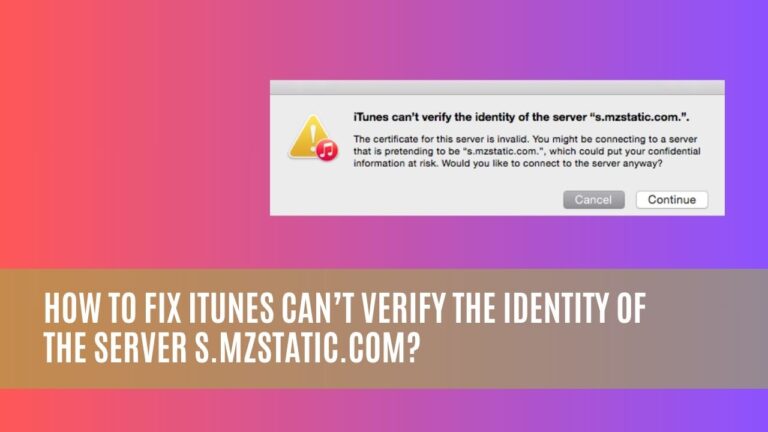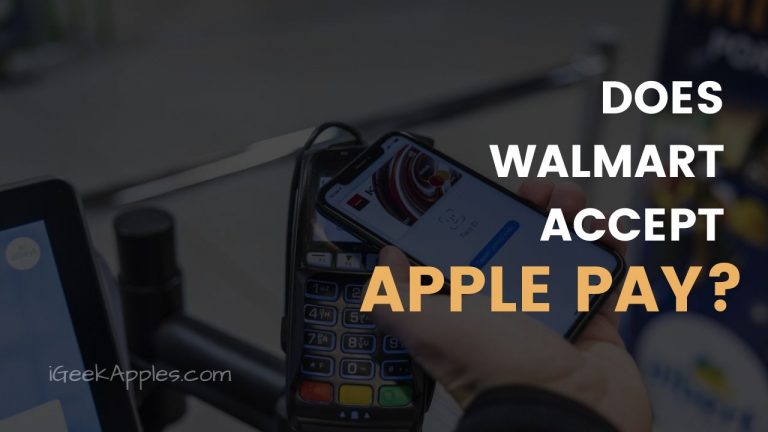How to Fix “Phone Charging But CarPlay Not Working” Issue?
CarPlay allows iPhone users to access apps, maps, music, and other phone services directly from a built-in display in compatible vehicles. This handy feature mirrors your iPhone onto the dashboard for improved access and safety. However, many users run into issues with CarPlay not functioning properly despite the phone charging normally in the USB port. If you’ve experienced the frustrating “phone charging but CarPlay not working” scenario, this article will walk through troubleshooting techniques to get connectivity back on track.
What Causes the Phone Charging, CarPlay Not Working Problem?
A few common culprits can disrupt communication between your phone and vehicle display unit:
Software/App Conflicts
An outdated version of the iOS, CarPlay app or vehicle infotainment system is often to blame for connectivity problems. Conflicts between CarPlay and other apps running in the background like Spotify or navigation tools can also interrupt normal functioning.
Hardware Issues
Debris accumulated inside a USB port or frayed cable prevents proper phone charging and data transfer. In some cases, an electrical malfunction in the car’s display unit or USB input itself affects CarPlay ability.

How to Fix CarPlay When Phone Charges But Won’t Connect?
Before resorting to costly dealer trips or part replacements, focus troubleshooting on software glitches and connection interference using these tips:
Update Phone and Vehicle Software
Make sure your iPhone software and vehicle infotainment system are updated to the latest versions compatible with CarPlay. Go to Settings > General > Software Updates on your iOS device or check with your vehicle manufacturer for update instructions. Recently released patches often address CarPlay bugs.
Use Alternate Cables/Ports
A worn USB connection can cause charging but no data transfer. Replace your cable first and test different USB ports in your vehicle. Move ports away from other inputs to avoid crosstalk.
Reset Settings
Reset your iPhone network settings under General Management which often resolves system conflicts. You can also consult your owner’s manual to reset the car display to factory default state.
Remove Background Apps and Services
Force close music, navigation or other phone apps running in the background during a trip to allocate max bandwidth to CarPlay. Temporarily disabling non-critical services like iCloud, Siri or software updates can also help.
Check Physical Connection Points
Carefully inspect USB ports in the vehicle dashboard and end connectors for dirt buildup or damage preventing full insertion. Use compressed air to spray out ports before reconnecting. Never insert cables forcefully.
Also Read: Fix iTunes Can’t Verify the Identity of The Server s.mzstatic.com
When to Seek Professional CarPlay Troubleshooting?
If CarPlay fails to initialize after methodical at-home troubleshooting, avoid causing further electrical damage by scheduling service with dealership technicians or reputable repair shops. They have specialized tools and training for diagnosing complex CarPlay connectivity issues. Seek professional support if problems reappear consistently even after fixing.
Workarounds for CarPlay Dropout?
Until permanent corrections are made, use basic car controls for phone access:
- Manually operate music apps from your iPhone in the dashboard dock
- Access built-in navigation/display on your vehicle dashboard
- Use hands-free voice commands for basic calling/texting
- Add an affordable wireless CarPlay adapter for workaround stability
Final Verdict:
Getting your smartphone conveniently mirrored onto your car’s display screen via CarPlay makes drives more safe and enjoyable. But few problems are as vexing as seeing your phone properly charge while the CarPlay connection constantly drops. If you encounter the “phone charging but CarPlay not working” scenario, first apply common troubleshooting fixes covered here.