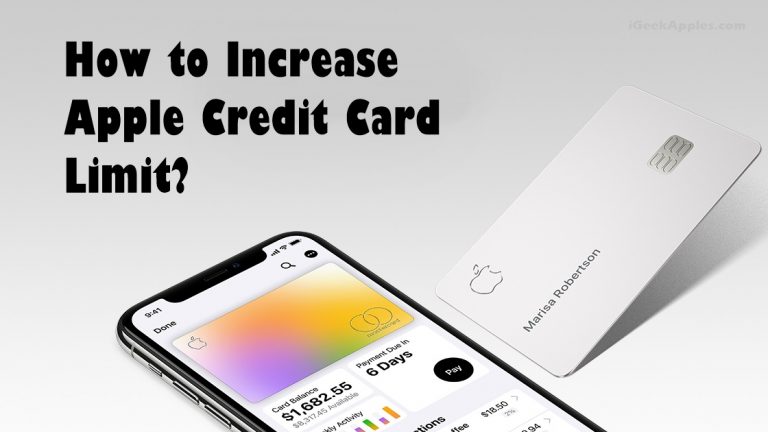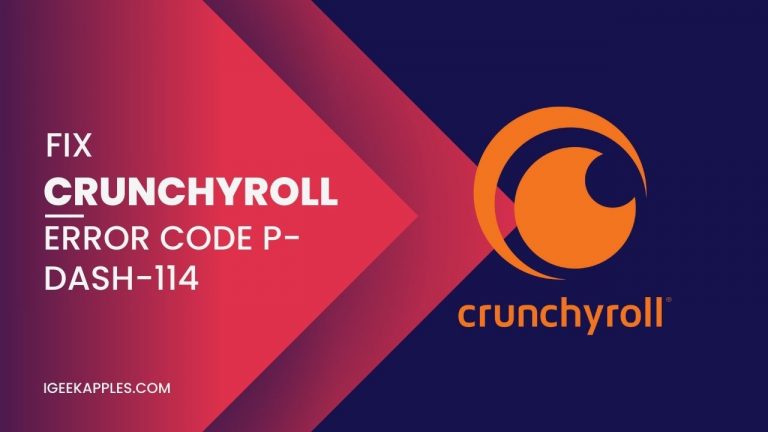Fix iTunes Can’t Verify the Identity of The Server s.mzstatic.com
Are you facing the frustrating error message on iTunes that says, “iTunes Can’t Verify the Identity of The Server s.mzstatic.com”? You’re not alone. Many users encounter this issue, and fortunately, there are solutions. In this guide, we’ll walk you through the steps to fix the s.mzstatic.com iTunes error. Let’s dive in and get your iTunes back on track!
What is the s.mzstatic.com iTunes Error?
The s.mzstatic.com iTunes error can be a perplexing obstacle, preventing you from accessing and updating your iTunes content seamlessly. To resolve this issue, let’s delve into its root causes and effective solutions.

Why Does the iTunes Error Occur?
Understanding why the s.mzstatic.com iTunes error occurs is crucial to implementing the right fix. This error often arises due to issues with network connectivity, outdated software, or corrupted cache files. Now, let’s explore the step-by-step solutions to troubleshoot and resolve this error.

How to Fix the s.mzstatic.com iTunes Error?
1. Check Your Internet Connection
Before diving into complex solutions, start by ensuring a stable internet connection. Unstable networks can disrupt communication with iTunes servers, triggering the s.mzstatic.com error.
2. Update iTunes to the Latest Version
Keeping your iTunes up to date is essential for optimal performance. Outdated versions may encounter compatibility issues with server verifications. Update your iTunes to the latest version from the official Apple website.
3. Clear iTunes Cache
Cached files can sometimes become corrupted, leading to verification errors. Clear the iTunes cache by following these simple steps:
- Open iTunes.
- Navigate to Preferences.
- Click on the Advanced tab.
- Select “Reset Cache.”
4. Adjust Date and Time Settings
Incorrect date and time settings on your device can interfere with server communications. Ensure your system’s date and time settings are accurate.
5. Disable Antivirus and Firewall Temporarily
Antivirus and firewall settings may block iTunes from verifying the server. Temporarily disable your antivirus and firewall to check if the issue persists. Also, check out iPhone Storage Won’t Load? Here’s How to Fix!
6. Reset Hosts File
A corrupted host file can contribute to verification errors. Reset the host file to its default settings by:
- Opening Notepad as an administrator.
- Navigating to C:\Windows\System32\drivers\etc.
- Opening the host’s file.
- Deleting any lines containing “s.mzstatic.com.”
- Save the file.
7. Contact Apple Support
If all else fails, reaching out to Apple Support can provide personalized assistance. They can guide you through advanced troubleshooting steps or offer specific solutions tailored to your situation.
Also Read: Fix Brew: Command Not Found Error on Mac
Tips to Prevent Future s.mzstatic.com iTunes Errors
To prevent encountering the s.mzstatic.com iTunes error in the future, consider these proactive tips:
- Regularly update iTunes.
- Maintain a stable internet connection.
- Routinely clear iTunes cache.
- Monitor and adjust date and time settings as needed.
Frequently Asked Questions (FAQs) about s.mzstatic.com iTunes Error
What does the “iTunes Can’t Verify the Identity of The Server s.mzstatic.com” error mean?
This error indicates a problem with iTunes’ ability to verify the identity of the server s.mzstatic.com. It can impede your ability to access and update content on iTunes.
Why am I encountering the s.mzstatic.com iTunes error?
The error may occur due to issues such as network connectivity problems, outdated iTunes software, corrupted cache files, or misconfigured settings on your device.
How can I check and improve my internet connection to fix the error?
Start by ensuring a stable internet connection. If issues persist, try restarting your router, connecting to a different network, or contacting your internet service provider for assistance.
Conclusion
Resolving the s.mzstatic.com iTunes error may require a combination of these solutions. Remember to follow each step carefully, and don’t hesitate to seek help from Apple Support if needed. By addressing the root causes and implementing these fixes, you’ll soon be back to enjoying a seamless iTunes experience.
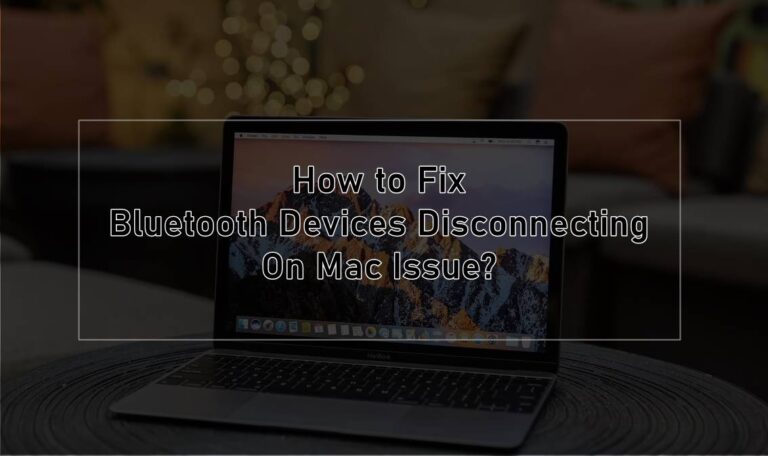

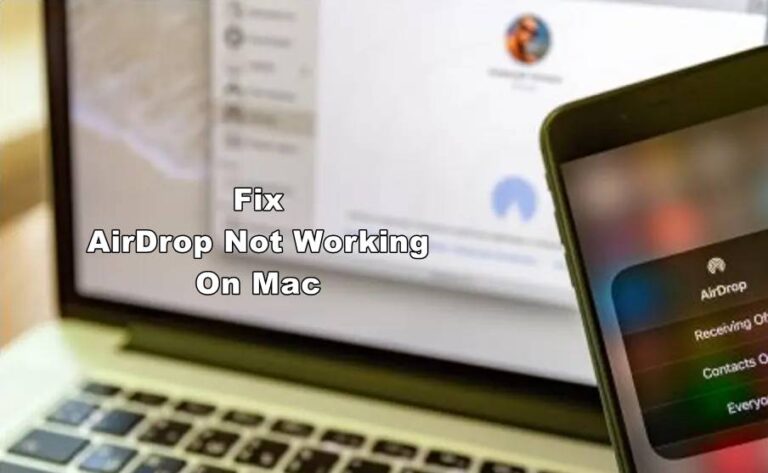
![How to Uninstall Spotify On Mac – Easy Guide [2024]](https://igeekapples.com/wp-content/uploads/2023/12/How-to-Uninstall-Spotify-On-mac-768x432.jpg)