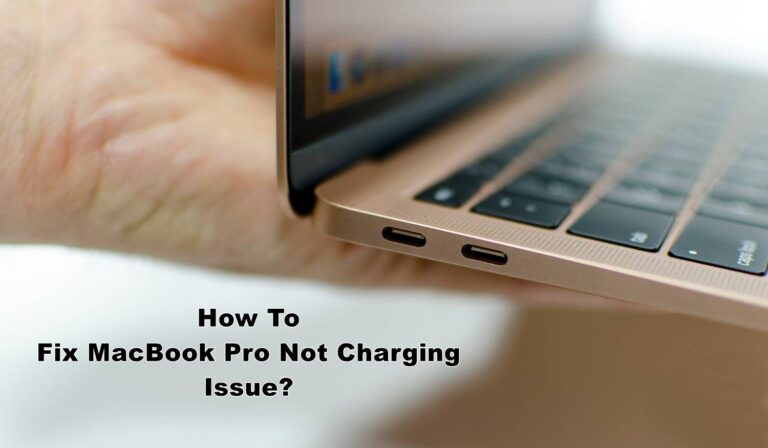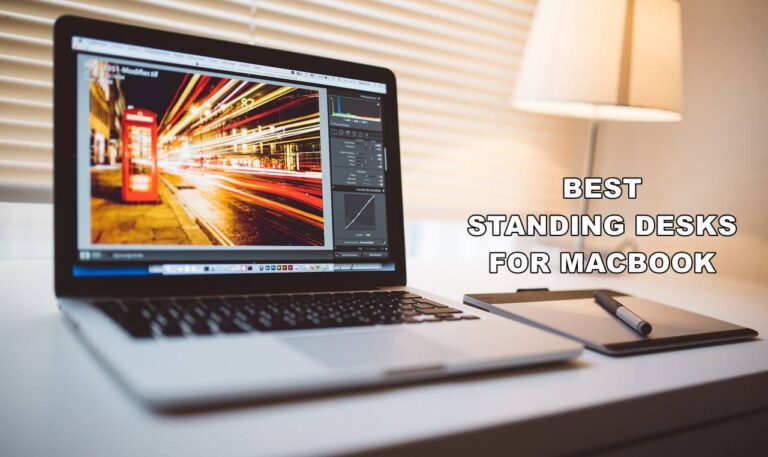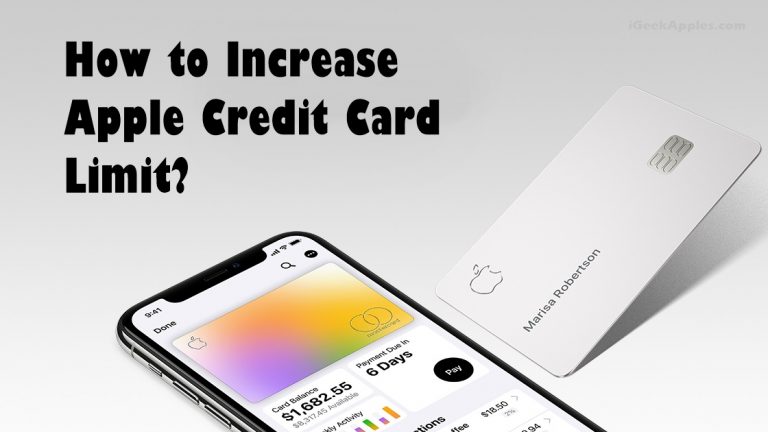How to Post Photos on Instagram from Your Mac?
Instagram, one of the widely known social media platforms for sharing pictures allows you to connect to your friends via sharing your videos, reels, and pictures to their feeds. This can be done via your smartphone and tablet. But wait, is there any way to post photos on Instagram through your Mac?
Well, there’s no such official app available as of now to post photos on Instagram using your Mac. Nevertheless, we can guide you on the same and show you a couple of workarounds on how to post photos on Instagram from your Mac.

How to Post Photos on Instagram from Mac via Web Browser?
Be it using Google Chrome or Safari, we have covered the techniques via which you will be readily able to upload photos on Instagram using these browsers from your Mac.
1. Post Photos on Instagram from Mac via Safari
If you’re using the iOS browser Safari, then you’re required to use the developer tool that will permit the user to enjoy the same characteristics that you get while using it on your smartphone. Follow the below steps-
- First, to begin with, open Safari on your Mac.
- Tap on the menu, select Safari and navigate to Preferences.

- Select the option Advanced from the menu tab shown at the top of the window.

- Now tap on the box next to the “Show Develop menu in the menu bar.”

- Open Instagram.com in your browser.
- Go to menu, tap on Develop> User Agent > Safari >iOS > iPhone.
- Now you’ll be able to see your Instagram the same as you see on your iPhone.
- Now to upload a picture, tap on the + icon visible at the bottom of your screen. Now choose the file you want to add and add it.
- It is done.
Please note that the only constraint you’ll face is that you can not add a video or multiple posts in one shot. You will be able to upload one image at a time.
2. Upload on Instagram from Mac via Google Chrome
For any reason, if you’re not heading to Safari, you can use Google Chrome and upload photos on Instagram via your Mac. Let’s jump to the steps-
- Open Google Chrome app.
- You can see the three vertical dots in the top right corner. Tap on more tools.
- Hover to Developer tools.
- It will open on the top right of your screen. You can see a phone icon visible in the top left corner. Toggle the icon once.
- Now you can see the mobile view on your PC.

- If you still can’t see it, refresh it and it will be done.
- Now the + icon will be available. Click on it, choose a file you want to upload, and upload the image.
Also Read: How to fix Mac Finder not responding?
How to post photos on Instagram from your Mac via third-party apps?
If you desire to keep it uncomplicated and straightforward, you can also use any third-party app and upload a photo, video on Instagram using your Mac. Again, there are two ways to do the same-
1. Post photos on Instagram from your Mac via Hootsuite
If you like managing your Instagram via your Mac, using the Hootsuite app will be adequate for you. Follow the steps given here-
- Create an account on the Hootsuite app or if you have an account, use the credentials and log in to the app.
- Go to the dashboard and tap on the new post button visible at the top.
- A window will appear. Click on the post to the button.
- Now select the Instagram account where you want to post pictures. Tap on +Add a social network and add it.
- In the media section, pick and drop the image or video you wish to upload. You can also edit it with the photo editor option given below.
- Now add the caption and hashtags you wish to use.
- Tap on the post button so it will be posted immediately. However, if you want to post it later, select the schedule for the upload later option and add the suitable time when you want to upload the picture.

2. Post Photos on Instagram from Mac using Flume
Flume is more like a substitute to your device via which you can even run the application Instagram on your Mac with all the features such as follow, unfollow, like, comment, upload, etc. now to upload a picture using the app, follow the given steps-
- Open the Flume app on your Mac.
- Add your Instagram account and connect it to the app where you wish to upload a photo.
- Now scroll to the bottom of the window where you’ll see a camera icon.
- Tap on it. A window will appear.
- Drag and drop a photo or video you want to upload from your Mac to the window or upload any by choosing the photo you want to have.
- You can now add the caption, hashtags, or tag people in your post.
- You’re also allowed to choose the native filters of Instagram as you do on your device.
- Finish uploading, tap on the post and it’s done.

Final Verdict:
So these were the methods via which you can post photos on Instagram from Mac. All these methods can be tried as they’re free, safe, and easy to apply. Next time when you want to use the app Instagram from your mac, you know what to do. Isn’t it?

![How to Uninstall Spotify On Mac – Easy Guide [2024]](https://igeekapples.com/wp-content/uploads/2023/12/How-to-Uninstall-Spotify-On-mac-768x432.jpg)